Tips & Tricks
If you are having issues with the app, there are a few things you can try now to fix a number of issues:
- Check your internet connection
- Refresh the app
- Force close the app and restart it
- Delete the app and reinstall it
How to Refresh the App:
Tap the Refresh arrow at the top of the screen.
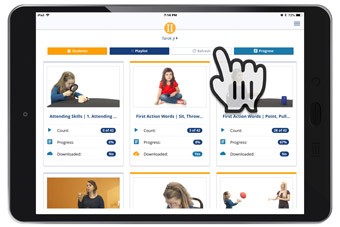
How to Force Close the App:
iOS (iPad and iPhone)
- Double tap your home button
- Swipe up to close your app
Android
- Press the double square button
- Swipe up or right to close the app
How to Delete the App:
iOS (iPad and iPhone)
- Press the home button to return to your home screen
- Tap and hold on the Gemiini app's icon
- Once it begins to wiggle, tap the X in the upper left of the icon
- Tap Delete on the confirmation prompt
- Go to the app store and reinstall the app onto your device
Android
- Press the home button to return to your home screen
- Press the show all apps button
- Tap and drag on the Gemiini app's icon up to Uninstall
- Tap OK on the confirmation prompt
- Go to the app store and reinstall the app onto your device

I'm Unable to Log into the App
First, make sure that you're logging in with an active account. If you're still having issues, try force closing the app and restarting it.

My View Counts Are Not Updating
The app and website are designed to count complete repetitions (views) of an assignment. However, certain actions can cause a view count to be missed.
Listed below are best practices to ensure assignment view counts are recorded correctly:
- Make sure to allow the assignment to play all the way through before going back to the Assignment list.
- Make sure to not skip clips ►| during playback.
- While in Offline mode, view counts will not be reflected on learn.gemiini.org until your device is reconnected to the internet with the app open (Online mode).
- If you watch an assignment in Offline mode and delete the assignment before re-launching the app in Online mode, the view count will be missed.

iOS - I Can't Hear My Assignments
- Swipe up from the bottom while in the app.
- Look for a circle containing a bell with a slash through it.
- If it is highlighted, tap it to turn mute off,
→ if you do not see the bell icon, go to step 4. - Flip the toggle switch on the side of the device above the volume keys.
Note: If your device is in a case, the switch may be hidden. Remove the device from the case to access the switch.
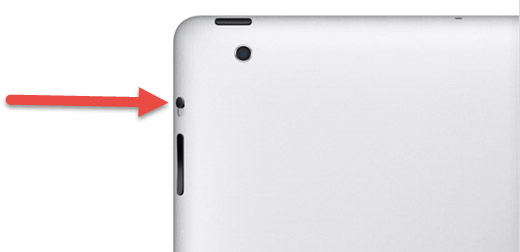

My Archived Assignments Are Still Showing Up
While watching assignments in Offline mode, (no internet connection) any archived assignment that was previously downloaded to your device's memory will still show up until it is removed from your device's memory.
To remove an assignment from your device's memory while in Offline mode:
- Launch the Gemiini Mobile app
- Tap the Menu tab in the top right
- Tap App Settings
- Toggle Allow Assignment Removal to "ON"
- Tap on any assignment you would like to remove
- Tap the Remove button
- Tap Yes to remove the assignment from the device
- The assignment is removed from the device's memory.

My Assignments Aren't Showing Up
First, make sure to check that you have the latest version of the app installed by checking your app store for updates.
On the Gemiini Mobile app:
- Tap the Menu icon
- Tap My Profile
- Make sure the current username matches the desired username.
If the username DOES match:
- In a web browser, go to learn.gemiini.org
- Log in with the desired Learner account
- See if the assignments here are what you expect to see on the app.
If the username DOES NOT match:
- Tap the Menu icon
- Tap on Switch User
- Tap on the username for the account you wish to switch to.
If the assignments on the website ARE the same as on the app:
On the Gemiini Mobile app:
- Tap the refresh button at the top
- If your new assignments are STILL not showing, please contact us.
If the assignments on the website ARE NOT the same as on the app:
While on learn.gemiini.org:
- Logout of the Learner account
- Login to your Managing account
- Click the My Videos tab
- If the desired assignments are there, assign the assignment(s) to your Learner account and the app will update to reflect the new assignment(s).