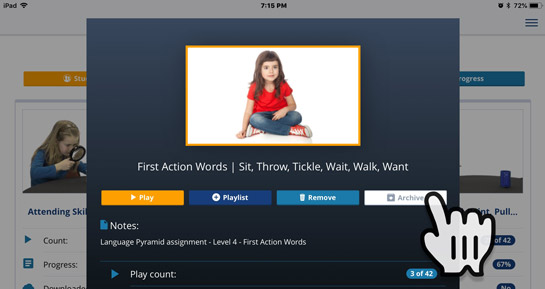About Gemiini Mobile App
The Gemiini Mobile app is designed as a supplement to the full Gemiini site at learn.gemiini.org. The app gives you the ability to view and archive your learner's assignments on-the-go. However, it is NOT a stand-alone app, has no direct influence on the main site, and is not meant as a replacement for the full site. The app must also connect to the internet at least once every two weeks in order to verify that you have an active Gemiini subscription.
Gemiini Mobile does not support casting, but many devices can connect to an external display through an HDMI cable. Please visit this page for more information on different ways to watch Gemiini assignments.
Compatible Operating Systems
Before downloading the app, please make sure that your device is updated to its LATEST firmware version.
For iOS:
Software version requirement of 10.0 or later.
Minimum System Requirements
- An active Gemiini subscription
- Recommended at least 1 GB of free space to accommodate assignment downloads

How To Manage Multiple Accounts
You can sign into multiple accounts on the app simultaneously! Doing so will NOT log you out of other logged-in accounts.
To sign in additional accounts:
- Launch the Gemiini Mobile app
- Tap the Menu tab
- Tap on Login New User
- Enter the new account's login information
- Tap the Login button
To switch between logged in accounts:
- Launch the Gemiini Mobile app
- Tap the Menu tab
- Tap on Switch User
- Tap on the username for the account you wish to switch to
To log out of a specific account:
- Launch the Gemiini Mobile app
- Tap the Menu tab
- Tap on Switch User
- Tap on the username for the account you wish to log out of
- Tap the Menu tab
- Tap on Logout

How To Watch Assignments On The App - Watch video
In order to play videos on the Gemiini Mobile app, you first need to take the Language Assessment or manually assign a video to your learner.
First, go to learn.gemiini.org if you have not taken the Language Assessment for your learner:
- Log into your Managing account
- The Language Assessment will appear immediately for new accounts;
-OR-
Click the Take the Assessment link in the blue banner to start the assessment for existing accounts - Upon completing the Language Assessment, a set of Language Pyramid assignments will be automatically assigned to your learner
Second, on your smartphone or tablet:
- Tap on the Gemiini Mobile app icon
Make sure you are connected to the internet (Online mode) - Tap on an Assignment
Tap the "Refresh" button in the upper-left to force the assignment list to update if you don't see recent changes made on learn.gemiini.org - Tap Play button | Starts playing the assignment
- Tap Download button | Downloads the assignment directly to your device's memory
After the download has completed and the top border of the assignment card has changed from grey to orange, the assignment has been downloaded is now available to be viewed without an internet connection (Offline mode).

How to Update Assignments On The App
If assignments have not been downloaded to your device's memory:
- Launch the Gemiini Mobile app.
- Tap the Refresh button | Can take up to 1 minute to complete check against learn.gemiini.org's database.
If assignments have been downloaded to your device's memory:
- Launch the Gemiini Mobile app.
- Tap the Refresh button | Can take up to 1 minute to complete check against learn.gemiini.org's database.
- Tap the Update button on the assignment's image.
- Opens the Assignment's Details page.
- Tap the Update button on the top of the Assignment Details page to update the assignment.

How To Remove An Assignment From Your Device's Memory
For assignments that have been downloaded directly to your device's memory.
- Launch the Gemiini Mobile app
- Tap the Menu tab in the top right
- Tap App Settings
- Toggle Allow Assignment Removal to "ON"
- Tap on any assignment you would like to remove from your device's memory
- Tap the Remove button
- The assignment's file information is removed from the device's memory and can be re-downloaded to your device at any time.
This action does not affect the assignment itself. There is no need to reassign.
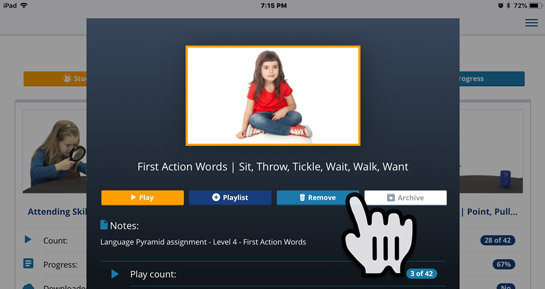

How To Archive An Assignment
Available in Managing accounts while in Online mode
- Launch the Gemiini Mobile app
- Tap on any assignment you would like to archive
- Tap the Archive button
- The assignment is now archived from the app and from learn.gemiini.org. It can be unarchived at any time by accessing your account on learn.gemiini.org.