A Guide to Uploading Your Own Video Clips with Gemiini
This week's article presents a detailed guide to using your own personal video clips with Gemiini. It covers each step in the process of filming clips, uploading clips from your computer to your Gemiini account, and using these clips in custom Gemiini videos. It explores some of the reasons you might want to upload personal clips and provides a few examples of teaching objectives for which you may consider using personal cilps with your child.
Film A Clip
Custom videos are easy to capture with a phone, tablet, or any other digital recording device. The maximum file size for personal clips that can be uploaded to Gemiini is 100 megabytes. In most cases, that is equal to 45 - 60 seconds of video. To keep your files smaller and capture longer videos, you can lower the video resolution in your camera settings before filming your clip.
We recommend filming with an iPhone if you can - changing the resolution to the lowest setting with an iPhone camera has given us the best results in compressing videos to the smallest possible file size. Lowering the resolution of videos you record with your iPhone can make it possible to film clips up to 10 minutes long that are less than 100 megabytes.
To change the resolution of video recordings, open the camera application on your device and locate the settings menu. Find the option for Video Resolution settings and select the lowest available option. On iPhone and Android devices, the lowest resolution is usually 720p.
Upload Your Clip
Uploading with Phones and Tablets
It is easiest to film and upload clips entirely from your phone. To do this, follow the steps below:
- Use the web browser on your phone to log into Gemiini with the acount you use to manage your child or student.
- Click the My Videos navigation button.
- Click the My Clips tab.
- Select the Upload New Clip button.
- Follow the prompts in the window that appears to upload a clip that you have already filmed, or to record and upload a new clip in a single step.
Uploading with Desktop Computers and Laptops
You can also upload video files that are stored on a computer. After recording a video, transfer the video file to your computer and log into Gemiini with the account you use to manage your child or student. Once you have logged in, follow the steps below to upload your clip:
Click the My Videos navigation button.
Click the My Clips tab.
Select the Upload New Clip button.
In the window that appears, enter a name for your clip.
Click Browse to locate the file on your computer that you'd like to upload.
Click Submit and wait for the progress bar to fill to 100%. When the file is finished uploading, a Submission Complete message will appear.
Clip Management
Personal clips must be approved by Gemiini before they can be used in video assignments. You will receive an email within two business days of the upload confirming the status of your clip.
Your personal clips can be managed at any time from the My Clips tab of the My Videos page. To delete a clip or to share it with a friend, click the settings icon (three dots to the right hand side of the clip details). Click the Add or Change button in the Image column to choose the image that will display for that clip during testing.
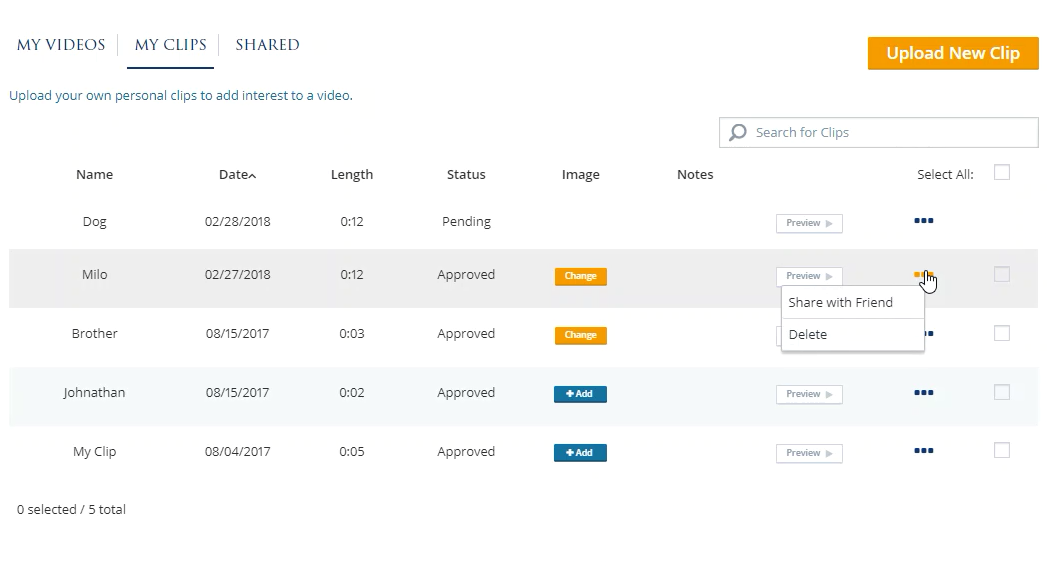
Use Your Clip in Your Custom Videos
Once your clip has been approved, it will appear alongside Gemiini's clips in the clip library. Open the editing view for the video you would like to edit, or choose Build New Video from the My Videos page to create a new assignment. Check the box next to My Clips from the sidebar on the left hand side of the page to see the clips you have uploaded to your account. Add the clip you want to use and proceed with editing the assignment. Remember to save the video when you are finished making changes.
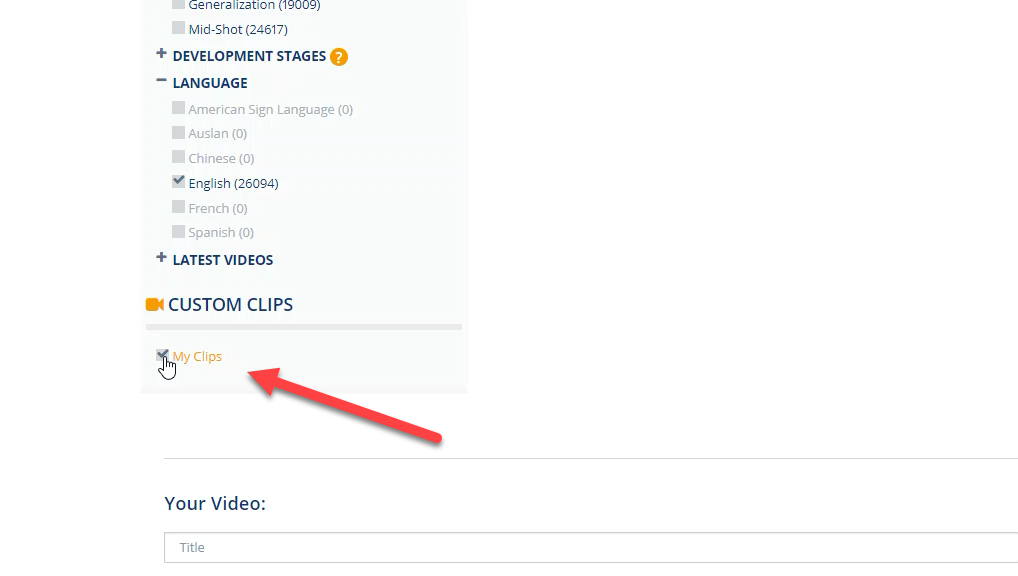
Who can use my personal clips?
Unless you choose to share your personal clips with other Gemiini members, only you can see and use the clips you have uploaded to your account. Sharing personal clips with other Gemiini users works in a similar way to sharing custom videos.
Sharing clips makes it easy for parents, teachers, and therapists to collaborate on personalized video assignments, but please keep in mind, sharing personal clips or sharing videos that use personal clips will copy your clip into the account of the member with whom the clip or video is shared. Members are able to use or share any video assignments or clips that have been shared with them.
Tips for Using Personal Clips
There are already thousands of clips in the Gemiini library. Why would you want to upload your own?
The ability to upload personal clips is one of my favorite features of the website. The Gemiini library is always improving, but no matter how large it grows, it will always be more effective to teach certain objectives with personalized video clips.
If you're teaching children to associate the word mom or dad with their own parents, if you are using Gemiini to help students recognize their teacher at school, or if you are using Gemiini to improve speech in languages that aren't yet offered in the clip library, then this feature is perfect for you.
Here are some ideas for using personal clips with your child or student.
Upload personal clips to teach children to say their own names and the names of family members.
Are you using Gemiini to teach your child his or her own name? Take a short clip of your child and articulate his or her name loudly and clearly for the recording. Are you teaching your child to say mom or dad? Record a video of each parent as they look at the camera, point to their chest, and repeat the word mom or dad out loud. Try doing the same for your child's siblings, grandparents, friends, teachers, or therapists. Use these in videos alongside Gemiini's clips that teach the same words.
Use videos of things from your child's environment to practice new words.
Some children are more motivated to talk about their own personal belongings - the bed they sleep in, the shoes they wear, or the pet they love and take care of. Try filming your child's favorite toy to teach the word toy, or take a video of your own home and pair it with the Gemiini clips for the word home to associate the meaning of the word with the place where your child actually lives.
You can use this strategy to practice words relevant to all manner of different activities in your child's life. For example, if you're planning a trip to bake cookies at grandma's house, take a video of your child's grandmother and add it to a custom video that uses Gemiini's clips for grandma, cookies and baking. You can even incorporate our X-Ray Phonemic Alphabet clips to model pronunciation for each sound in the words.
Upload your own clips to teach words in languages that do not exist in the Gemiini clip library.
Uploading your own videos is an ideal solution for parents who are using Gemiini to encourage speech in languages that do not yet exist in the Gemiini clip library.
Follow the instructions above to capture a recording for the word you would like your child to learn. Use the front-facing camera on your phone or your tablet to film a separate close-up of yourself saying the word out loud. Next, look for the sounds that are used to produce that word in the X-Ray Phonemic Alphabet category of the Gemiini clip library. Use these clips in a custom video with your personal clips to model pronunciation for each sound in the word you are teaching. Check out the video at the top of this article for a step-by-step tutorial!
Prepare your child for new activities
Using personal clips with Gemiini can be a great way to introduce your child to new activities and routines.
For example, to prepare a child for the first day of school, you might take a trip to the child's classroom a few weeks in advance to capture as many videos as you can. Record short videos of the place where the child will sit, of the hook where the child can hang his or her coat, and of the location of the bathroom. Film clips of the playground, the cafeteria, the library, and any other place your child will spend time. Record clips of teachers and the other adults the child will see every day, and have the adults introduce themselves to the camera.
Upload these clips to your account and use them alongside the Gemiini clips for each word to build your own custom "getting ready for school" video. Have your child watch the video every day for a few weeks before school begins to become familiar with the new people, things, and activities that will be encountered on the first day of school. Exposure to these videos in a low stress environment can lessen the anxiety of the transition and can build positive associations with the new location before your child ever steps foot in class!
Motivate speech attempts by making children the "star" of their video assignments.
Not all personal clips have to serve a specific teaching objective. Many parents discover that their children enjoy to seeing themselves on the screen and are simply more eager and interested to watch videos with in which they appear. Adding clips of your child playing and being silly to custom videos can be a great way to increase engagement and motivate speech attempts.
There are as many possibilities as you can imagine.
These are just some of the ways you can integrate personal clips into Gemiini videos. Feel free to experiment with new ideas. Creativity is encouraged. Be sure to tell us what is working for you!
For more tips on getting the most out of personal clips, or for any other questions you have about using Gemiini, schedule a free call with one of our product specialists. If you're having technical trouble or need help getting started, check out the articles in our Knowledge Base. If you're looking for clips that don't exist on the site, please send a content request to videos@gemiini.org.
