Video Sharing With Other Gemiini Members
In addition to our pre-made videos, Gemiini offers access to a library of nearly 150,000 clips targeting dozens of learning objectives. Choosing clips from this library to customize videos for the specific needs of an individual is an incredibly powerful way to use Gemiini. Figuring out the best way to use these clips can also be a little overwhelming. The good news? You don't have to do it alone. Gemiini members can add friends and share custom videos between accounts, making it easier than ever to collaborate with each other and make progress together.
Adding a Friend
You can share videos with any Gemiini user you have added as a friend to your managing account. Before you can add another member as a friend, you will need to get the GemID of the account you would like to add from the owner of the account. Your unique GemID can be found in your profile details. Select your name at the top of the page and choose "View Profile". Your 6-digit GemID is located at the bottom of this page.
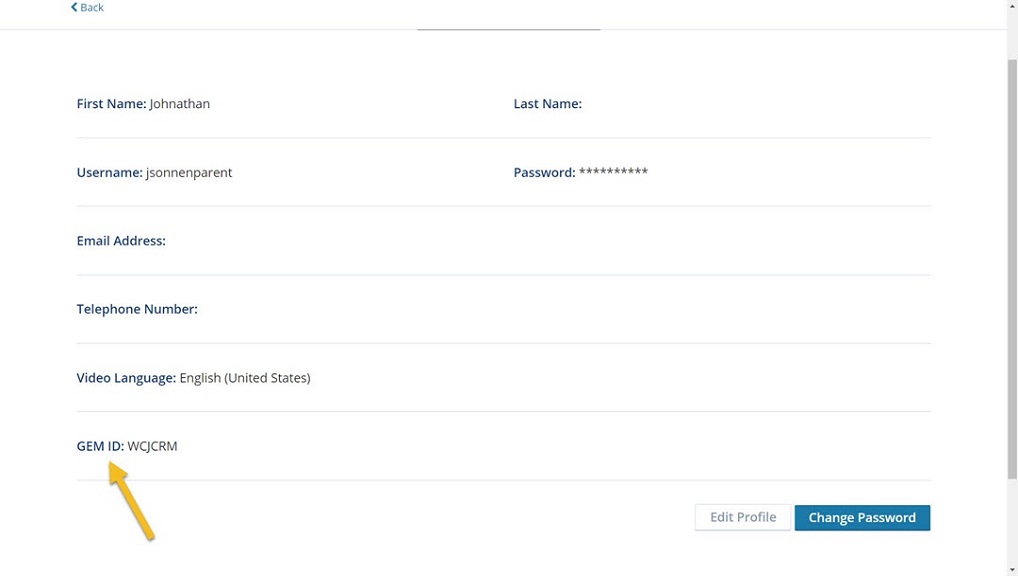
When you have the GemID of the account you want to add as a friend, select your name at the top of the page and choose "Connections" from the drop-down menu. This will open the page where you can manage the the Students and Friends connected to your account. Select "Friends", then click the "Add Friend" button. On the next page, enter the 6-digit GemID of the account you want to add. Click "Add Friend" to submit the request.

Before you can share videos with accounts you have added as friends, the owners of those accounts will need to log into Gemiini and accept your friend request. When another Gemiini user has added you as a friend, you will receive an email about the request. You will also see a notification when you log into Gemiini. Notifications appear in the icon next to your name in the navigation bar. The red badge on the notification icon is the number of unread notifications in your inbox.
Select the notification icon to see your notifications. Selecting one of these messages will open the notification inbox. Select "View Friend Requests" to see all of your pending friend requests. From here you can accept or reject each request by clicking the appropriate button.
Sharing Videos
You can share custom videos as soon as friends are connected to your account. Video sharing is managed from the "Video Library". Select the Video Library button in the navigation bar, then select the large icon at the bottom for "The Gemiini Library and My Videos". On the next page make sure "My Videos" is selected. Any video in the "My Videos" collection can be shared with your friends.
To share a single video, select the three-dots icon and choose "Share with Friend". To share more than one video, check the boxes next to each video you would like to share. Make sure "Share" has been selected from the "Action" menu at the bottom of the page, and then click "Submit".
On the next page, check the box next to each friend with whom you would like to share the video(s) you have chosen. Check the box above the "Share Now" button to agree to the terms and conditions applicable to sharing videos within Gemiini. Click "Share Now" to share the videos with the friends you have selected.

You will receive a notification when a video has been shared with you. Shared videos are accessed in the "Shared" tab of the "Video Library". Videos your friends have shared with you appear in your inbox. Click "Add to My Videos" to add the video to your account. The new video will appear under the "My Videos" tab of the video library. From here, you can assign the video to a student or customize it however you'd like!
We believe sharing videos will help Gemiini members have even more success with our library, and we can't wait to see how members use this new tool. If you have questions about adding friends to your account or customizing videos, please schedule a call with one of our Gemiini Coaches. You can also visit our Knowledge Base at support.gemiini.org.
