About Gemiini Roku Channel
Function and Relationship to the Website, learn.gemiini.org
The Gemiini Roku Channel is designed exclusively as a player to conveniently view a student's assignments. This is not a stand-alone app, has no direct influence on the main site, and is not meant as a replacement for the full site.
Minimum System Requirements
- An active Gemiini subscription
- Recommended internet speed of 2 Mbps or higher
Compatible Operating Systems
- Software version 8.1.0 or higher
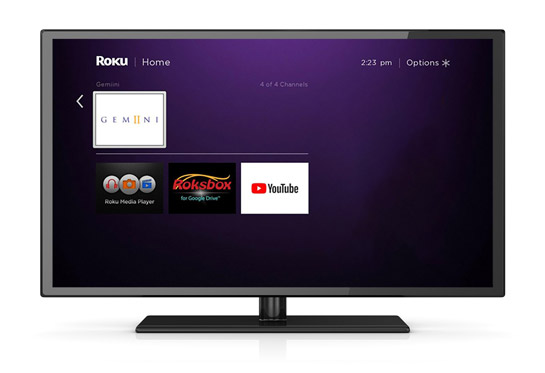

Channel Overview
Assignments Page
1. | Assignment title | Title of the assignment |
2. | Assigned on | Date the assignment was assigned on | Creation date of assignment |
3. | Play Count | Number of times video has been viewed in its entirety |
4. | Description | Any descriptions or notes added to the assignments |
5. | Student's Username | Your Student's Username |
| 6. | Number of Assignments | Number of assignments for this student account |
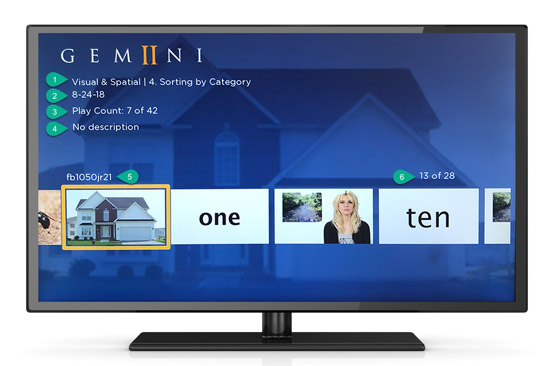

Remote Control Overview
Assignments Page
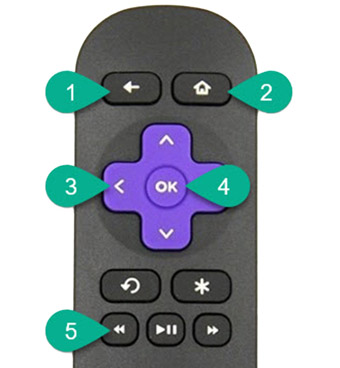
1. | BACK Button | Return to previous screen |
2. | HOME Button | Return to Roku home screen |
3. | [LEFT] or [RIGHT] Buttons | Move left or right |
4. | OK Button | Select and play the assignment |
5. | FWD or REV SCAN Buttons | Fast forward, scroll right or left on the page |
Playback Page
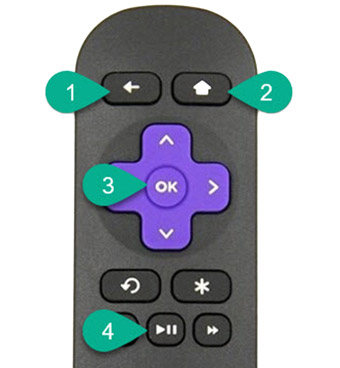
1. | BACK Button | Return to previous screen |
2. | HOME Button | Return to Roku home screen |
4. | OK Button | Display title of the assignment for 10 Second |
5. | PLAY/PAUSE Button | Start or pause playback |
Important: If you use [LEFT & RIGHT] or [FWD & REV] buttons, it will most likely result in loss of count accuracy for that assignment.