Weekly Content Update | Toys & Games, Social Skills, and Customization Tips
Welcome back! This week I'll be covering our newest social skills clips and a batch of Games & Toys image words we've added to the site. After the update I'll be going over how you can customize your student's assignments by adding clips from the Gemiini library.
This Week at Gemiini
We've uploaded social skills clips to help reinforce waiting to speak to someone who is in the middle of a conversation. Half of these clips target the skill by showing an example of what not to do - the child interrupts a conversation and then responds appropriately when prompted not to interrupt. In the other half of the clips, the child approaches a conversation and "self-corrects" to exhibit the desired behavior without being prompted.

This "self-correction" is shown through the inner monologue of the child - we hear her telling herself that the most effective way to get what she needs is to wait for the conversation to finish before she begins speaking. These clips are wonderful social stories and are good conversation starters about manners and politeness. They can be found in Default → Skills → Social Skills → Taking Turns Talking.
This week's addition to our image word generalizations includes an assortment of vocabulary related to sports, games, and toys. These would be great for someone who is learning to label things in their playroom at home or school. They are are located in Default → Spoken Language → People, Places, Things → Games & Toys. Check these out if your student is learning to say words related to play!
Customizing Assignments
Adding clips to assignments is one of the easiest ways to customize your Gemiini experience. Any of the clips in the Gemiini library can be added to your student's assignments. The next few paragraphs will walk you through each step of this process.
Open the assignment you'd like to edit to in "Customize" mode by navigating to the assignments page, locating the assignment and selecting the "Customize" icon (it looks like a tiny pencil).
Step 1: In the first step of the customize process you can duplicate, remove or rearrange clips that already exist in the playlist. We don't want to move anything around or delete any of the clips right now, so you don't need to change anything here. Scroll to the bottom of the page and click "Next".
Step 2: The next page is where you can add new teaching clips to your playlist. This page displays a selection of clips from the Gemiini library that has been narrowed to include only clips from the language pyramid level of the assignment you are customizing. When you've located a clip that you would like to use in your assignment, click "Add" to append it to your playlist. When you are ready to move on, click "Next" at the bottom of the page.
Step 3: The next page displays all of our humor and motivational clips. These clips are fun and exciting and sprinkling them throughout your assignment can help your student stay engaged. When you've finished making your selections, click "Next" at the bottom of the page.
Step 4: This is where you give your new video a title and finalize the order of the playlist. You have one more chance to remove, duplicate and rearrange the clips you have selected. When you have given the video a title and are happy with the order of your clips, you can scroll to the bottom and select "Save".
Step 5: As soon as you click "Save", the video library will open and you will see your new copy of the assignment at the top of the page. Assign your video to your student to see it on your home page!
That wraps up everything I'd like to cover today. If you'd like help customizing your own videos or if you have questions about integrating any of our content into your student's assignments, schedule a call with one of our product specialists. If you are searching for content but can't find it the site, please send a content request to us at videos@gemiini.org. Have an amazing week!

 Watch Step 1 - Step 3
Watch Step 1 - Step 3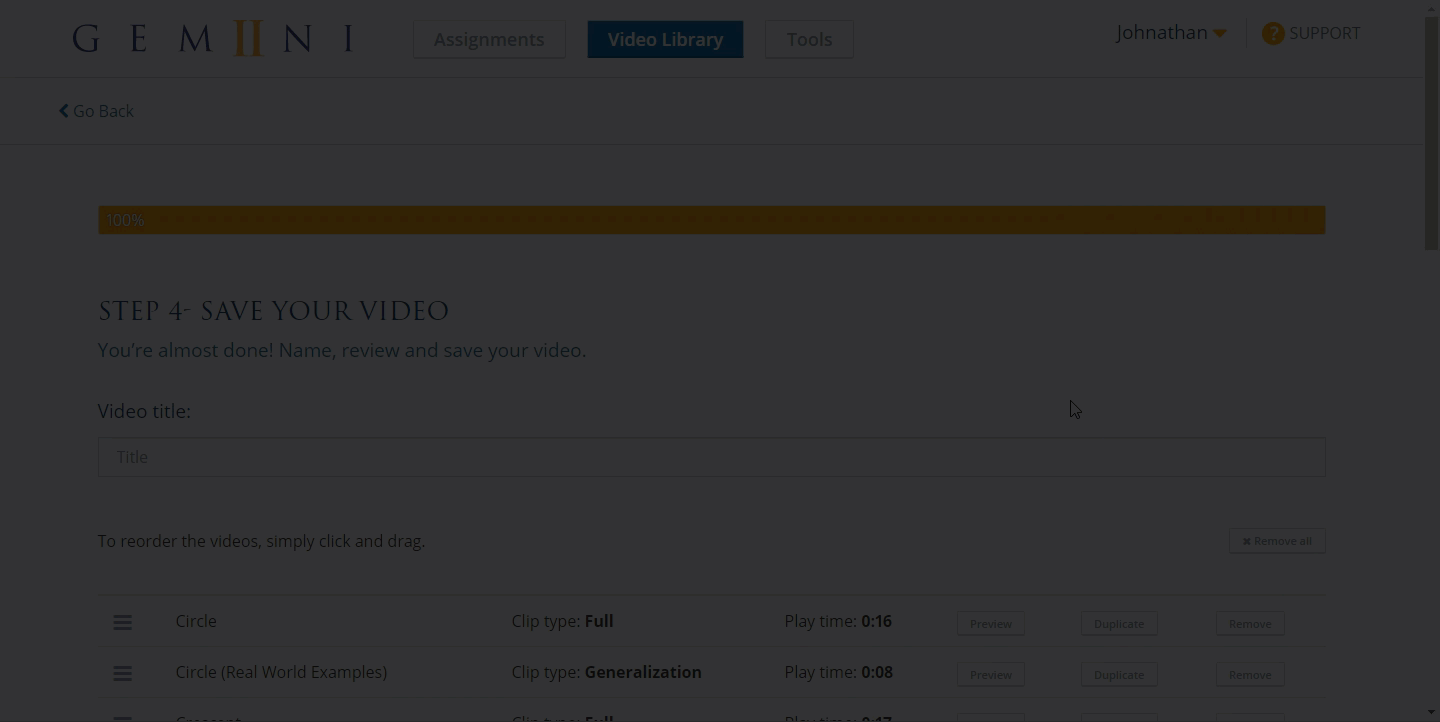 Watch Steps 4 & 5
Watch Steps 4 & 5